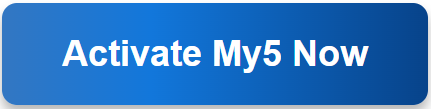How do I activate My5 on PlayStation/Xbox?Updated 5 months ago
Want to stream My5 on your PlayStation or Xbox? Follow this guide to install and activate the My5 app on your gaming console.
Step 1: Install My5 on Your Console
🔹 On PlayStation 4/5:
- Turn on your PlayStation and connect to the internet.
- Open the PlayStation Store and search for My5.
- Select the My5 app and click Download.
- Once installed, launch the app.
🔹 On Xbox One/Series X/Series S:
- Power on your Xbox and connect to the internet.
- Open the Microsoft Store and search for My5.
- Click Get to download and install the My5 app.
- Launch the app once installation is complete.
Step 2: Get the Activation Code
- Open the My5 app on your console.
- Click Sign In or Activate to receive an activation code.
Step 3: Activate My5 on Your Console via Website
- On your phone or computer, go to my5.tv/activate.
- Sign in to your My5 account (or create one if needed).
- Enter the activation code displayed on your console screen.
- Click Activate, and wait for the confirmation.
Step 4: Start Streaming My5 on Your Console
Once activated, your console will refresh, and you can start watching My5 shows and movies.
Troubleshooting Tips:
- Make sure your console is connected to the internet.
- Ensure the activation code is entered correctly.
- Restart the My5 app if the activation process doesn’t work.
Now, enjoy streaming My5 on PlayStation or Xbox hassle-free! 🎮📺🔥